装配部署Apache tuscany
日期:2014-05-17 浏览次数:21067 次
This article will show you how to download a Tuscany distribution, add the distribution as a user library in Eclipse, create the Store sample as a Java project, and then run the Store and use it from a web browser.
| Although this guide show some images based on the Java SCA 1.3.2 release, you should be able to use latest Java SCA release while going to the necessary steps for this guide. |
"Get Started with Store Demo in Eclipse video"
Install the Tuscany Distribution?
The first thing you do is to create a file system folder into which you will download the TUSCANY distribution.

Next you download the latest release distribution. Launch your browser and enter the following URL.
Latest Release - http://cwiki.apache.org/TUSCANY/sca-java-releases.html
Download both the bin zip
as well as the src zip
to the folder that you created on your disk. Once you completed the download you should see the following on your disk.
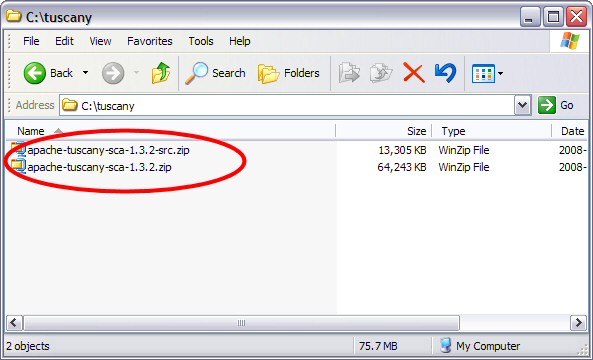
?
Next you unzip the bin zip
in place, you should see the following folder file structure on your disk after unzip is complete.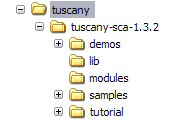
Setup Eclipse for Tuscany
Start Eclipse and create a User Library to contain the TUSCANY runtime jar's as well as their
depending jar's.
From the menu bar select Window
and then Preferences...
. The Preferences dialog will appear,
in its left navigation tree select Java
, followed by Build Path
, and followed by User Libraries
.
Select the New...
pushbutton on the right of the New Libraries dialog to create a new user library.

The user library created is empty, select the Add JARs...
pushbutton on the right to add all the
jar's from your Tuscany installation lib folder
. When completed all the jar's will appear under the
TUSCANY user library.
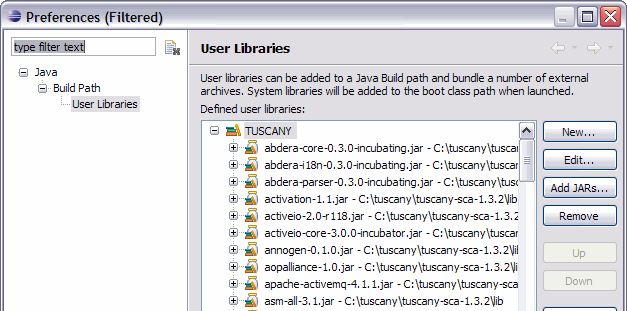
Since some of you maybe interested in debugging
also the Tuscany runtime code we will attach
the Tuscany source to the Tuscany runtime jar in the following step. In the User Libraies dialog
scroll down until you see the Tuscany runtime jar
and select its Source attachment.
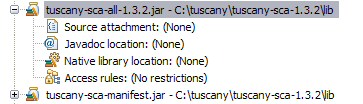
Select the Edit...
pushbutton on the right and in the Edit dialog use the External File...
pushbutton
to the select the Tuscany src zip
that we downloaded earlier.

